Unlock the Full Potential of HubSpot for Your Financial Services Firm
HubSpot is a powerful platform—but to truly unlock its value in the financial services industry, you need more than just tools. You need a strategy...
2 min read
Markezing Team : Oct 2, 2020 10:55:56 AM
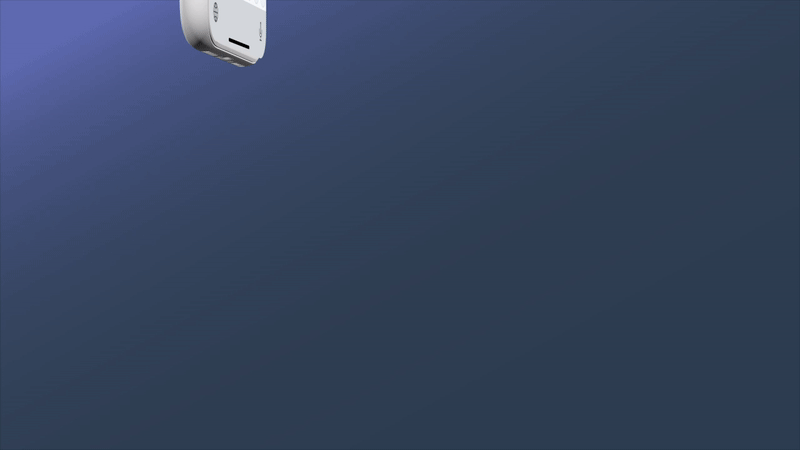
HubSpot has recently launched an awesome new function for their Mobile application - HubSpot Keyboard. This nifty little tool allows you to insert your HubSpot CRM information into other apps you may use - such as email, WhatsApp and LinkedIn. This useful new function is available for both iOS and Android.
Watch this video below to unlock this magic tool that can save you heaps of time on mobile communication.
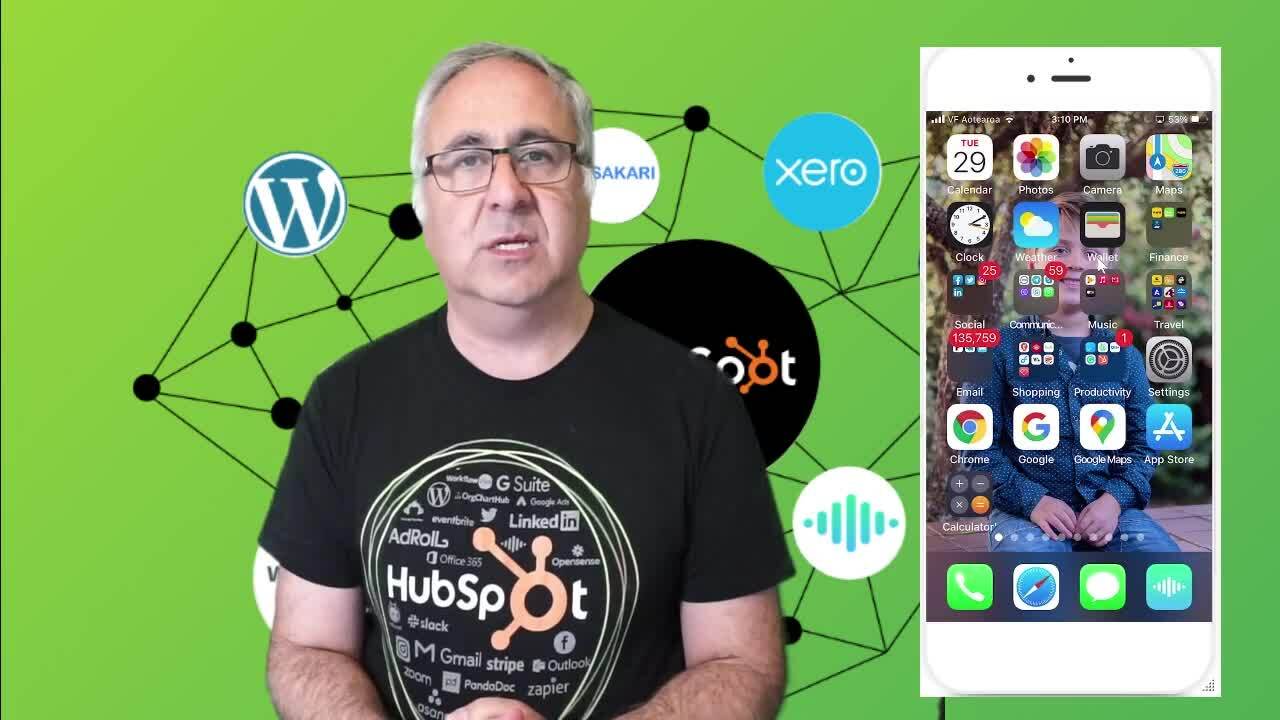
What is HubSpot Keyboard?
Bring the power of the CRM into the mobile apps you use such as WhatsApp, LinkedIn, and Slack. HubSpot Keyboard, baked into the HubSpot mobile app, is an alternative to your default mobile keyboard that allows you to insert information from your HubSpot CRM such as snippets, meeting links, quotes and documents.
Why does it matter?
A sales rep works where their customer engages. This engagement can be through email, instant messaging like SMS or WhatsApp, phone calls, meeting for lunch - wherever the customer chooses. It is up to the rep to meet the customer on their terms.
The apps on your phone provide you with a way to engage with your prospects, but these apps don't communicate to HubSpot. This leads to reps either saving snippets to their note apps to copy and paste in an email or bookmarking meeting links to share in an SMS.
This is where the HubSpot Keyboard comes in - it brings time-saving tools such as snippets and meeting links into the sales reps favorite mobile apps so they are always communicating with the context they need.
No other CRM App in the market does this.
How does it work?
The HubSpot Keyboard allows the user to insert information from the CRM into any field where you can type in text. This can be in WhatsApp, iMessage, Gmail, Slack, LinkedIn, Facebook Messenger, Notes app. etc. You can even use the keyboard inside the HubSpot App if you wanted.
The information available in the keyboard includes:
Snippets
Meeting Links
Documents (iOS Only, Android coming soon)
Quotes (iOS Only, Android coming soon)
How do I get this?
Once you've installed or updated to the latest version of the iOS and Android App, you will be enable the keyboard. The instructions to enable the keyboard vary between platforms, so please follow the instructions here to enable this on your phone.
Once the keyboard is enabled, just tap on the Globe or Keyboard icon on your phone to switch to the HubSpot keyboard.
Now you can switch tabs and tap on a meeting, snippet, quote or document to share. Tap on the globe or keyboard icon to switch back to your default keyboard.
Original post from https://www.hubspot.com/product-updates/hubspot-keyboard

HubSpot is a powerful platform—but to truly unlock its value in the financial services industry, you need more than just tools. You need a strategy...

In today's digital age, businesses need to leverage the power of technology to stay competitive. Two of the most popular software solutions for...

Marketing technology, or MarTech, refers to the tools and platforms used to automate, streamline, and measure marketing efforts. MarTech has become...