Mastering Retargeting with Facebook Pixel: A Step-by-Step Guide
In the dynamic world of digital marketing, retargeting is a game-changer, and Facebook Pixel is your ace up the sleeve. Leveraging the power of this...
1 min read
Markezing Team : Nov 27, 2023 11:00:00 AM

In the ever-evolving landscape of e-commerce, leveraging the capabilities of Facebook and Instagram for targeted advertising is a game-changer. The first step to unlocking this potential is installing the Facebook and Instagram pixels on your Shopify store. In this guide, we'll take you through a comprehensive, step-by-step process to ensure a seamless integration, allowing you to harness the full power of these platforms for your business.
Log in to your Facebook Business Manager account. If you don't have one, create an account and follow the setup prompts. In the Business Manager, navigate to 'Business Settings' and select 'Data Sources.' Choose 'Pixels' and click on 'Add' to create a new pixel.
Enter a name for your pixel, select your business, and click 'Continue.' Choose how you want to install your pixel. For Shopify, select 'Use an Integration or Tag Manager.' In the dropdown menu, choose 'Shopify' and follow the prompts to connect your Facebook account with your Shopify store.
In your Shopify dashboard, go to 'Online Store' and select 'Preferences.' Scroll down to the 'Facebook Pixel' section. Paste your Facebook Pixel ID into the provided box and click 'Save.'
Return to your Facebook Business Manager and click 'Continue' to complete the pixel setup. Use the 'Test Events' tool in the Events Manager to verify that your pixel is firing correctly on your Shopify store.
If you haven't already, link your Instagram account to your Facebook Business Manager. Navigate to 'Ad Accounts' and select the ad account linked to your Shopify store.
In the ad account, click on 'Ad Account Settings' and choose 'Instagram Accounts.' Add your Instagram account if it's not already connected. Follow the prompts to connect your Instagram account to your Facebook pixel.
Enable Instagram Shopping on your Shopify store by going to 'Sales Channels' and selecting 'Instagram.' Follow the steps to connect your Instagram account and complete the setup.
Visit your Shopify store and perform actions such as page views, product views, and purchases. Go back to the Facebook Events Manager to confirm that these actions are being tracked by your pixel.
Utilize the data collected by your Facebook and Instagram pixels to create custom audiences based on user interactions. This segmentation allows for more targeted and effective advertising campaigns.
.jpg)
In the dynamic world of digital marketing, retargeting is a game-changer, and Facebook Pixel is your ace up the sleeve. Leveraging the power of this...
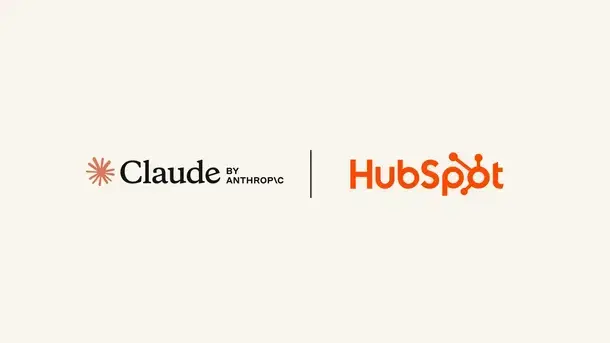
HubSpot has launched an official connector for Anthropic’s Claude so you can chat with your CRM context directly in Claude and get charts, summaries,...
.png)
When considering advertising and marketing strategies, if Facebook ads aren’t on your list……they should be.