Facebook & Instagram Pixel Installation Guide for Shopify
In the ever-evolving landscape of e-commerce, leveraging the capabilities of Facebook and Instagram for targeted advertising is a game-changer. The...
1 min read
Markezing Team : Nov 17, 2023 11:30:00 AM
.jpg)
In the dynamic world of digital marketing, retargeting is a game-changer, and Facebook Pixel is your ace up the sleeve. Leveraging the power of this tool can significantly boost your ad performance by reconnecting with users who have already shown interest in your products or services. In this guide, we'll walk you through the steps to harness the full potential of Facebook Pixel for retargeting campaigns.
First things first, ensure that Facebook Pixel is properly installed on your website. Head to your Facebook Ads Manager, locate the Pixel tab, and follow the easy setup instructions. Once installed, the Pixel will start tracking user activity on your site.
Navigate to the Audiences section in Ads Manager and create custom audiences based on specific actions users take on your site. Whether it's page views, product views, or completed purchases, tailor your audiences to reflect different stages of the customer journey.
Clearly define your retargeting objectives. Are you aiming to recover abandoned carts, re-engage with past visitors, or promote complementary products to recent buyers? Align your goals with the specific custom audience you've created to maximize effectiveness.
Craft attention-grabbing ad content that resonates with your audience. Highlight unique selling points, showcase new products, or offer exclusive discounts. Use eye-catching visuals and compelling copy to entice users back to your site.
Optimize your ad budget and schedule to ensure your retargeting efforts align with your overall marketing strategy. Consider peak times when your audience is most active to maximize visibility and engagement.
For e-commerce businesses, dynamic ads are a game-changer. Automatically showcase relevant products to users who have viewed them on your website, creating a personalized and seamless shopping experience.
Regularly monitor the performance of your retargeting campaigns through Facebook Ads Manager. Analyze key metrics such as click-through rates, conversion rates, and return on ad spend. Use this data to fine-tune your strategy and improve results over time.

In the ever-evolving landscape of e-commerce, leveraging the capabilities of Facebook and Instagram for targeted advertising is a game-changer. The...
.png)
When considering advertising and marketing strategies, if Facebook ads aren’t on your list……they should be.
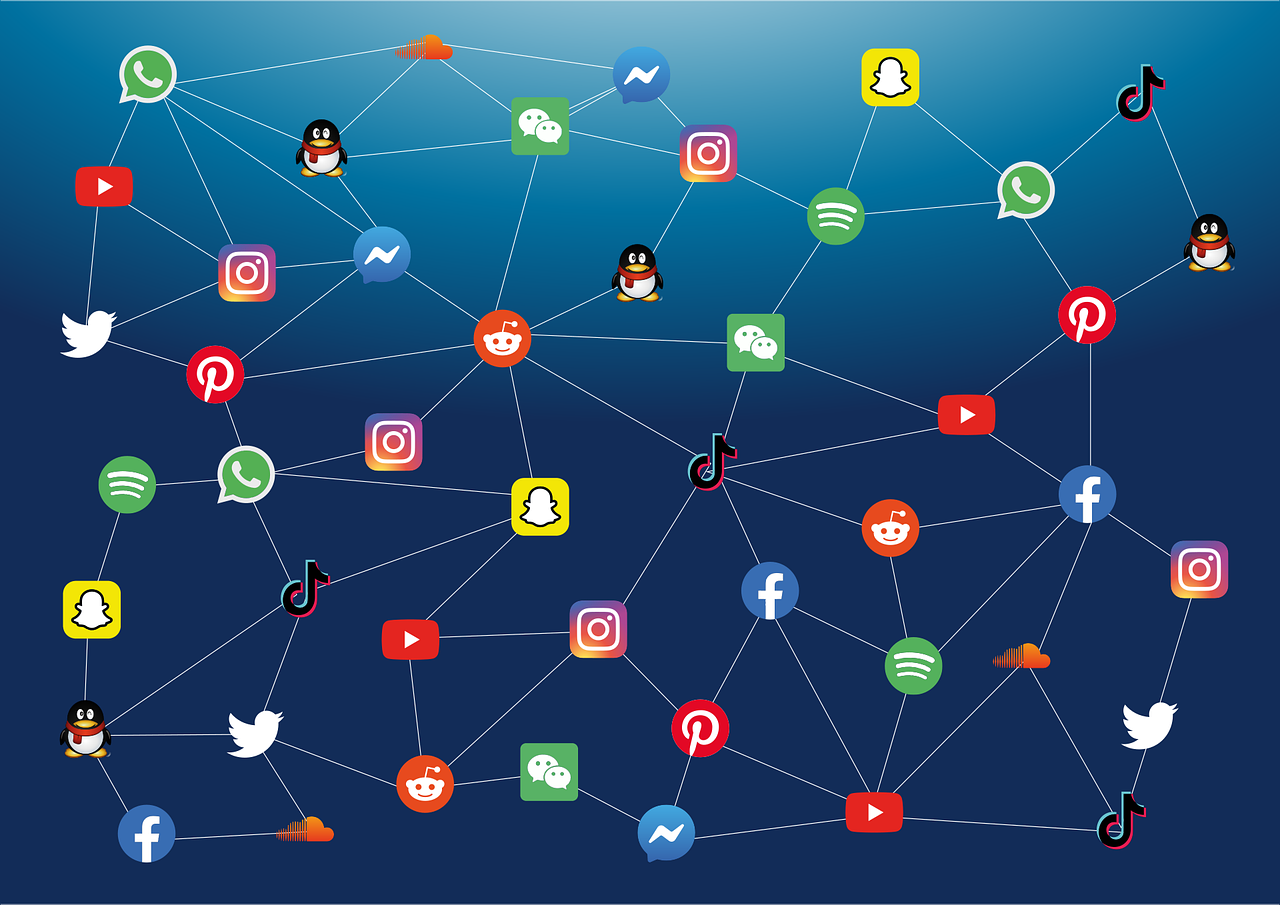
Have you ever wondered how to use social media to find and engage with potential customers? Social selling sometimes referred to as digital sales, is...